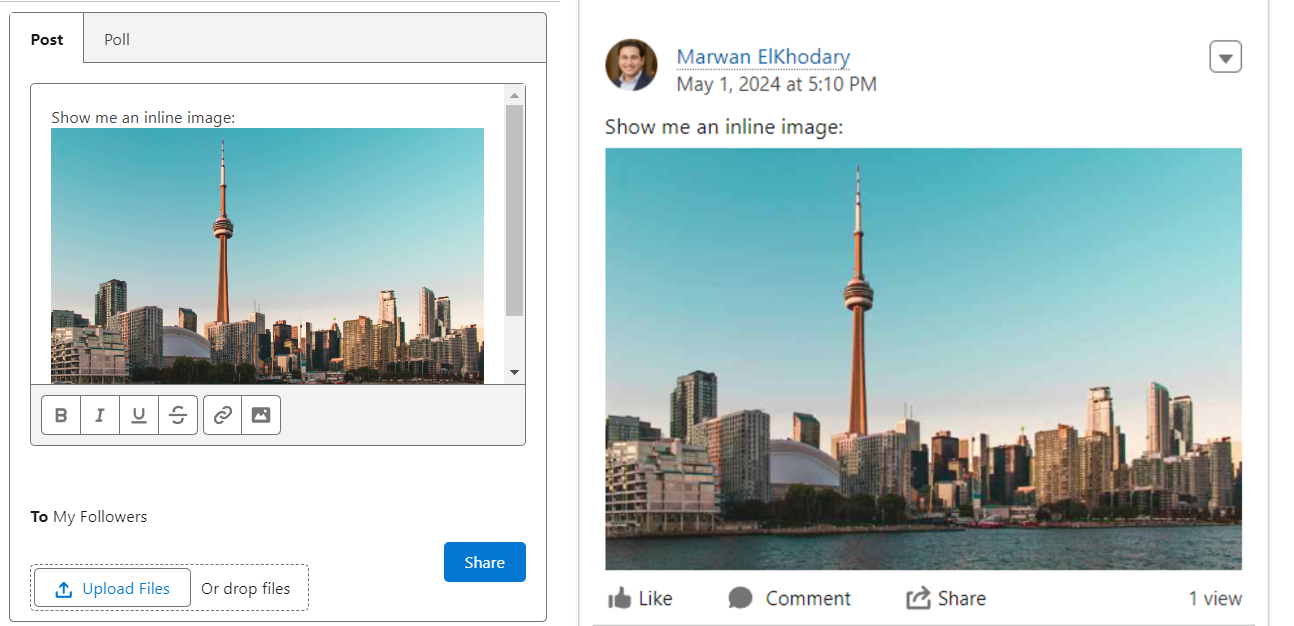
I have not found a good tutorial about how to pass in a user-uploaded image to the <lightning-input-rich-text> in the front-end and handle the image in Apex.
The Salesforce documentation has a bunch of good examples on where to start, but it did not completely satisfy my use case.
HTML
<template>
<lightning-input-rich-text>
placeholder="Share an update..."
formats={formats}
onchange={handleChange}
value={myVal}
variant="bottom-toolbar"
</lightning-input-rich-text>
</template>
The <lightning-input-rich-text> element contains the formats attribute which allows you to pass in the rich text formats of your choosing.
Make sure you include image so that you can use Salesforce’s built in functionality to add an inline image to the rich text.
The issue I faced when I was implementing this was how Salesforce processes the inline image in the HTML string. The image presents itself in the HTML string in the form <img src="someLocalLinkWithAnImageRefId">.
In the next section, you will see how we can utilize this link in JavaScript.
Simple enough so far.
Lightning Web Component
The goal of our LWC is to process the inline image uploaded by the user in <lightning-input-rich-text> element and extract the image URL, reference ID and update the string to be usable by Apex.
import { LightningElement } from 'lwc';
import postInlineImage from '@salesforce/apex/InlineImageService.postInlineImage'; //To be used later, bare with me
export default class InlineImageExample extends LightningElement {
formats = ['font', 'size', 'bold', 'italic', 'underline', 'strike', 'image'];
myVal = '';
//Helper function to extract relevant info in preparation for Apex call
getImgInfo(htmlString) {
const IMG_REGEX = /<img.*?src="(.*?refid=([^"&]+))".*?>/g; //regex extracts the image URL and reference ID
let imgUrls = [];
let imgRefIds = [];
//format string to prepare for Apex call
let updatedHtmlString = htmlString.replace(
IMG_REGEX,
(matchedSubstring, imgUrl, imgRefId) => {
imgUrls.push(imgUrl);
imgRefIds.push(imgRefId);
return `{img:${imgRefId}}`;
}
);
return {
imgUrls: imgUrls,
imgRefIds: imgRefIds,
updatedHtmlString: updatedHtmlString
}
}
}
Using regex, you can extract the image’s local URL and refId. In this tutorial, we’ll only make use of the image’s URL.
Now prepare a wrapper to call Apex with:
createWrapperForApex() {
let imgInfo = this.getImgInfo(this.myVal);
let htmlStringWithImgInfo = imgInfo.updatedHtmlString;
let obj = new Object();
obj.post = {
htmlContent: htmlStringWithImgInfo,
inlineImgUrls: imgInfo.imgUrls,
inlineImgRefIds: imgInfo.imgRefIds
};
let inputWrapper = new Object();
inputWrapper.inputObj = JSON.stringify(obj);
return inputWrapper;
}
JavaScript call to Apex
Now pass the wrapper we created before to Apex. This function can be called by a button or something, but I’ll leave that up to you.
async sendToApex() {
const inputWrapper = this.createWrapperForApex();
try {
const result = await postInlineImage({ inputWrapperJSON: inputWrapper.inputObj });
} catch (error) {
console.error('Error uploading images: ', error);
}
}
Apex
Okay, a bit of a longer code snippet coming up, but this is basically what’s happening:
- Deserialize the input wrapper
- Extract all of the image URLs from the user input string
- Create Blobs of the images using the image URL
- Create and insert Content Versions of the images
- Use the Content Versions as you wish in your Salesforce org
public class InlineImageService {
// Wrapper class to deserialize the incoming JSON
public class InputWrapper {
public String inputObj { get; set; }
}
@AuraEnabled
public static void postInlineImage(String inputWrapperJSON) {
// Parse the JSON string into the InputWrapper class
InputWrapper inputWrapper = (InputWrapper) JSON.deserialize(inputWrapperJSON, InputWrapper.class);
// Holds multiple content versions of the potentially multiple inline images
List<ContentVersion> contentVersions = new List<ContentVersion>();
// Iterate over the reference IDs and URLs and prepare content versions for each image
for (Integer i = 0; i < inputWrapper.inlineImgRefIds.size(); i++) {
String imgRefId = inputWrapper.inlineImgRefIds[i];
String imgUrl = inputWrapper.inlineImgUrls[i];
PageReference page = new PageReference(imgUrl);
Blob imgBlob = page.getContent();
ContentVersion imgContentVersion = new ContentVersion();
imgContentVersion.Title = imgRefId;
imgContentVersion.VersionData = imgBlob;
imgContentVersion.PathOnClient = '/' + imgRefId + '.jpeg';
contentVersions.add(imgContentVersion);
}
// Insert content versions into the system
insert contentVersions;
// Collect the inserted ContentVersion IDs
List<Id> contentVersionIds = new List<Id>();
for (ContentVersion cv : contentVersions) {
contentVersionIds.add(cv.Id);
}
// Query ContentVersion to get the ContentDocumentIDs
List<ContentVersion> contentVersionsWithDocumentIds = [
SELECT Title, ContentDocumentID
FROM ContentVersion
WHERE Id IN :contentVersionIds
];
// Additional processing can be done here if needed
}
}
Hope this helps, thanks for reading and happy coding!